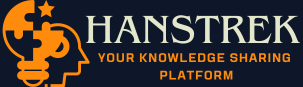The error message “jpserver-14096-open.html file not found” often occurs when working with Jupyter Notebook or JupyterLab environments. This error indicates that the system is unable to locate a specific file required to initialize or open the Jupyter server interface. Here’s a detailed breakdown of the possible causes and how to resolve them.
1. What Does the Error Mean?
The file jpserver-14096-open.html is likely a temporary file created by Jupyter during the startup process. When Jupyter Notebook or JupyterLab starts, it generates temporary HTML files or links to open the server in your default web browser. If this file cannot be found, it indicates a problem with the server initialization or file creation process.
2. Common Causes of the Error
Several factors could lead to this issue:
- Server Misconfiguration: The Jupyter server might not be set up correctly, leading to file creation failures.
- Permissions Issue: The directory where temporary files are stored may not have the proper permissions.
- Corrupted Installation: Jupyter or its dependencies could be corrupted, causing issues with file generation.
- Browser Configuration: If the browser fails to load the file correctly, it may return a “file not found” error.
- Path Issues: The server might be looking for the file in the wrong directory due to environment variable conflicts.
3. Steps to Resolve the Error
Follow these steps to troubleshoot and fix the issue:
Step 1: Restart the Jupyter Server
- Close all instances of Jupyter Notebook or JupyterLab.
- Open your terminal or command prompt and restart the server using:
or
- Check if the error persists.
Step 2: Verify Installation
- Ensure that Jupyter is correctly installed. You can reinstall Jupyter using pip:
- Alternatively, if you’re using Anaconda, try updating Jupyter via:
Step 3: Check Temporary Directory Permissions
- Locate the temporary directory Jupyter uses (often
/tmpon Linux orC:\Tempon Windows). - Ensure that the directory has proper read/write permissions for the user running Jupyter.
Step 4: Use a Different Browser
- If the default browser fails to open the file, try copying the Jupyter server URL from the terminal (e.g.,
http://localhost:8888/) and pasting it into a different browser. - Set a specific browser for Jupyter by using the following command:
Step 5: Reset Jupyter Configuration
- Backup your Jupyter configuration files, typically located in
~/.jupyter/. - Delete the
~/.jupyterdirectory to reset configurations. - Restart Jupyter to allow it to recreate the default configuration files.
Step 6: Debugging Logs
- Run the server with detailed logging to identify the root cause:
- Check the logs for specific error messages related to the missing file.
4. Preventing Future Issues
- Regularly update Jupyter and its dependencies to avoid compatibility issues.
- Keep your system’s Python environment clean by managing packages with virtual environments (e.g.,
venvorconda). - Monitor disk space and temporary directory usage to prevent resource-related errors.
Conclusion
The “jpserver-14096-open.html file not found” error can be resolved by addressing server setup, permissions, or configuration issues. By following the steps outlined above, you should be able to troubleshoot and fix the problem effectively. If the error persists, consider seeking help from the Jupyter community or forums for more tailored support.