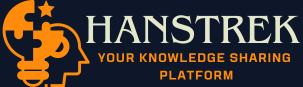Setting up a router is a very straightforward process and logging into the interface of the Netgear WiFi router is an easy step of the setup process. Sometimes users face issues while installing and logging into the web interface of the router. Usually, the URL routerlogin.net is used to log in to the web interface of the WiFi router. But, occasionally the URL does not work. In this article, we will walk you through some tips that can help you fix issues and errors regarding routerlogin.net not working.
Set Up and Login Errors that can Occur
Below are some of the errors that can occur while setting up a brand new WiFi router and solutions to fix the errors while logging into the router:
Cable Connection Error
To start a router, a physical connection is important between the router and modem. To establish a strong connection, use Ethernet or network cable. Be sure, that one side of the network cable goes into the LAN port of the modem and the other one goes into the WAN or internet port of the router. Also, check the network cable that you are using is not cut or damaged, If it is, then use another or new wire. Make sure that the connection is good.
URL is Not Working
There could be several reasons where you can find that routerlogin.net is not working. Below are some points that can help you to fix this unexpected error:
- Firstly connect your computer to the router using Ethernet or network cable and make the internet connection.
- Using an outdated web browser could bring problems. So, ensure that your browser is up to date.
- Clear the junk, cookies, and cache from the browser. As a result, your web browser will work fast and efficiently.
- Disable the antivirus temporarily before logging in to the interface of the WiFi router.
- Disable pop-blocker and VPN as well.
-
Be sure, the web address you are using is correct. Use routerlogin.net instead of routerlogin.com or any other wrong address.
-
Lastly, if the URL is still not working then use IP address [192.168.1.1] to log in to the router’s web interface.
-
Ensure that the IP address you are typing is correct.
Enter Correct User Details
After entering the URL, you have to write user details such as the username and the password. The default user details are given in the user manual which comes with the Netgear WiFi router. Typically, the username will be admin and the password will be password. These user details could be changed after you log into the web interface of the router. you can manage and configure the network settings of the WiFi router.
Log in to the Netgear WiFi Router Interface via App
You can also log in using the Netgear Application. You can download it to your smartphone and iPhone. To download it without any issue just follow some steps given below:
- First, connect your smartphone to the network of the router.
- Open play store on Android phone and app store if you are using iPhone.
- Type Netgear app into the search bar and search it.
- This action will lead you to the Netgear app, where you can download it.
- After downloading the app, launch it.
- You have to type your user details into the blanks that are given on the screen.
- Then tap next and you will be logged in to the web interface of the router. Now, you can change your default password, manage settings, and configure the network.
Conclusion
We are living in a high-tech world where routers play a very important role. That is, to carry the internet services to your internet devices without trouble. In the above paragraphs, we explored how to install a Netgear WiFi router without errors or issues.