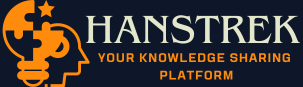Has your Setek extender stopped working all of a sudden? Even after successful setup of the extender if it is not working then you should use some troubleshooting tips to resolve the problem and get your extender up and working. In this post, we have highlighted some best solutions that will help you fix Setek WiFi extender not working issue along with the reasons responsible for this. Let’s get started without any further delay.
How to Fix the Setek Extender That is Not Working?
-
Use an Alternative Wall Socket
When the extender does not boot up completely, then you will not be able to get signals from it. One reason for this problem is a poor power supply to it. In case the extender is receiving inconsistent electric power from the wall socket then it won’t fully boot up.
A damaged wall socket is the reason for this. So use an alternative socket to plug the extender.
Other reasons why the device is not receiving a stable power supply is that the power cable is loose or there is a power outage. Use a UPS for the latter case and for the former one, you are suggested to plug in the cable tightly.
-
Change the Router-Extender Connection Mode
The extender gets its input signals from the main router. If they are placed far from each other then this becomes difficult for the extender to get signals easily. Hence it won’t give out good signals and hence extender won’t work. Either get the extender closer to the router or use a LAN cable to make the connection between them.
Using a cable for connecting the device will also reduce the chances of signals getting dropped due to interference or other obstructions.
You need to grab a LAN cable and securely connect the LAN port of the router to the Internet port of the Setek extender.
-
Reboot the Extender
Rebooting will help you push any stuck updates on the extender. Plus the temporary technical glitches are removed from the device. This also gives your extender some rest which is very helpful to fix many minor to major issues with it. Use the steps given below to perform the reboot:
- Get near the Setek extender and press the Power button on it.
- Toggle it to the Off position to turn it off.
- Unplug the power cable of the extender from the socket.
- You should remove every other cable that is connected to it.
- Now, waiting for some time is what you ought to do.
- Next, connect the cables the way they were connected earlier.
- Also, plug the power cable and switch on the extender.
This completes rebooting your Setek WiFi range extender. See if it is working or not.
-
Reset Setek Extender
Resetting the extender should be the last option when nothing else helped you fix the problem. So, in case your extender is not working even after all the hard work you have done, then reset your Setek wireless range extender and delete the customized settings from it. To reset, use these instructions:
- Before you reset, check that the extender is powered up properly.
- Next, locate the Reset button on it.
- Use a sharp object like a paper pin and press the button.
- You need to push and hold the button for some time.
- Release the button and the reset is done.
Now perform the Setek wireless repeater setup once from the very beginning using the manual method or the WPS button.
The Final Note
Here we conclude our write up that comprises the troubleshooting tips to fix the Setek Wifi extender that stopped working. Now you can connect to its network on different devices in your home without any hassle.