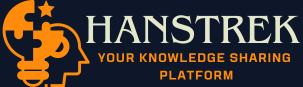The Wireless-N WiFi repeater setup process is nothing but the initial configuration of the repeater so that you can begin accessing its network. You need to set up the repeater when it is running on the factory settings. That happens when you first purchase it or after you have reset it. Wireless-N WiFi repeater setup instructions can be found in the user guide. However, many users find it difficult to understand the process and hence fail to configure their repeaters.
This post will help you rid yourself of all the hindrances that are stopping you from getting through the setup process.
How to Fix Wireless N WiFi Repeater Setup Issues?
We hope you are using the correct setup instructions without missing any steps in between.
Use the tips given below to help you fix the issues that are not letting you complete the repeater setup:
-
Restart the Repeater
You should restart your Wireless N WiFi repeater once and then try to set it up. At times, the device is simply not set up due to some technical glitches on it. You can eliminate the glitches by restarting it once. So, power it off and then power it on after some time. This process should help you fix the issue so that you can go ahead further.
-
Power Cycle the Network
If the previous step did not help you, then the next step that you can try is to power cycle the whole network. In this process, you not only power off the repeater but also the host router. Plus you detach all the cables connected to the repeater.
The sequence will be like this:
- Switch off the repeater, then the router.
- Remove the power cables of both devices.
- Next, detach the connected cables.
- You should now wait for some time.
- Begin by connecting all the cables back.
- Plug the power cables to their sockets now.
- Using the power buttons, switch on the router first and then the repeater.
Can you set up your repeater now? See if this helped you.
-
Use Ethernet Cable for Connection
When you are setting up your repeater, you are supposed to connect it to the host router. If you were trying to connect them wirelessly till now then now you should use an Ethernet cable. If you are wondering why we are insisting you to put a cable to use is because the cable connections are always more reliable than wireless connections. The chances of signal dropping are reduced.
So, get hold of an Ethernet cable and use it to connect the LAN port of the host router to the Internet port of the repeater. The connection however should be finger tight.
-
Check the Network You are Connected to
The repeater setup can be done using the web interface of the repeater. For that, you should access the Wireless N WiFi repeater login page and then use the admin credentials to reach the admin dashboard. But to access the login page, you should be connected to the local network.
We recommend you check the WiFi that your PC is connected to. Perhaps you are not connected to the repeater’s network and hence can not log in. Use the SSID of the Wireless N WiFi repeater to connect to the local network and then do the setup.
Wrapping Things Up
You can now easily set up your repeater without getting stuck in between. After the setup is completed, you should shift the repeater to a new location where you want to extend the existing signals of the router. You can now connect devices to your repeater’s WiFi and check the signal strength. Accordingly, move the WiFi repeater closer to the router if you are not getting good signals from it.